Build a User Management App with Svelte
This tutorial demonstrates how to build a basic user management app. The app authenticates and identifies the user, stores their profile information in the database, and allows the user to log in, update their profile details, and upload a profile photo. The app uses:
- Supabase Database - a Postgres database for storing your user data and Row Level Security so data is protected and users can only access their own information.
- Supabase Auth - allow users to sign up and log in.
- Supabase Storage - allow users to upload a profile photo.
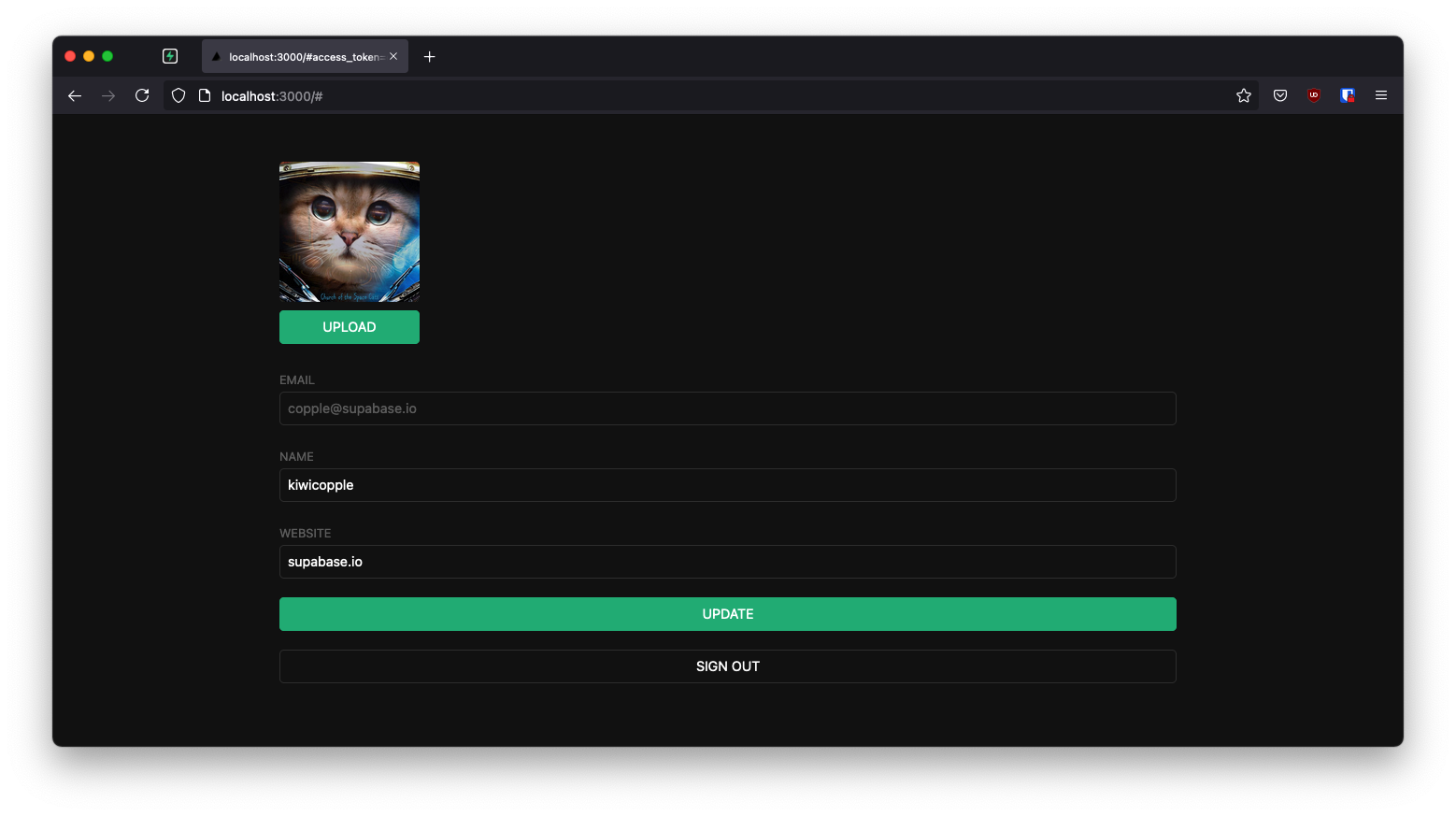
If you get stuck while working through this guide, refer to the full example on GitHub.
Project setup
Before you start building you need to set up the Database and API. You can do this by starting a new Project in Supabase and then creating a "schema" inside the database.
Create a project
- Create a new project in the Supabase Dashboard.
- Enter your project details.
- Wait for the new database to launch.
Set up the database schema
Now set up the database schema. You can use the "User Management Starter" quickstart in the SQL Editor, or you can copy/paste the SQL from below and run it.
- Go to the SQL Editor page in the Dashboard.
- Click User Management Starter under the Community > Quickstarts tab.
- Click Run.
You can pull the database schema down to your local project by running the db pull command. Read the local development docs for detailed instructions.
123supabase link --project-ref <project-id># You can get <project-id> from your project's dashboard URL: https://supabase.com/dashboard/project/<project-id>supabase db pullGet API details
Now that you've created some database tables, you are ready to insert data using the auto-generated API.
To do this, you need to get the Project URL and key. Get the URL from the API settings section of a project and the key from the the API Keys section of a project's Settings page.
Changes to API keys
Supabase is changing the way keys work to improve project security and developer experience. You can read the full announcement, but in the transition period, you can use both the current anon and service_role keys and the new publishable key with the form sb_publishable_xxx which will replace the older keys.
To get the key values, open the API Keys section of a project's Settings page and do the following:
- For legacy keys, copy the
anonkey for client-side operations and theservice_rolekey for server-side operations from the Legacy API Keys tab. - For new keys, open the API Keys tab, if you don't have a publishable key already, click Create new API Keys, and copy the value from the Publishable key section.
Building the app
Start building the Svelte app from scratch.
Initialize a Svelte app
You can use the Vite Svelte TypeScript Template to initialize an app called supabase-svelte:
123npm create vite@latest supabase-svelte -- --template svelte-tscd supabase-sveltenpm installInstall the only additional dependency: supabase-js
1npm install @supabase/supabase-jsFinally, save the environment variables in a .env.
All you need are the API URL and the key that you copied earlier.
12VITE_SUPABASE_URL=YOUR_SUPABASE_URLVITE_SUPABASE_PUBLISHABLE_KEY=YOUR_SUPABASE_PUBLISHABLE_KEYNow you have the API credentials in place, create a helper file to initialize the Supabase client. These variables will be exposed on the browser, and that's fine since you have Row Level Security enabled on the Database.
src/supabaseClient.ts
123456import { createClient } from '@supabase/supabase-js'const supabaseUrl = import.meta.env.VITE_SUPABASE_URLconst supabasePublishableKey = import.meta.env.VITE_SUPABASE_PUBLISHABLE_KEYexport const supabase = createClient(supabaseUrl, supabasePublishableKey)App styling (optional)
Optionally, update the CSS file src/app.css to make the app look nice.
You can find the full contents of this file on GitHub.
Set up a login component
Set up a Svelte component to manage logins and sign ups. It uses Magic Links, so users can sign in with their email without using passwords.
src/lib/Auth.svelte
1234567891011121314151617181920212223242526272829303132333435363738394041424344454647484950<script lang="ts"> import { supabase } from "../supabaseClient"; let loading = $state(false); let email = $state(""); const handleLogin = async () => { try { loading = true; const { error } = await supabase.auth.signInWithOtp({ email }); if (error) throw error; alert("Check your email for login link!"); } catch (error) { if (error instanceof Error) { alert(error.message); } } finally { loading = false; } };</script><div class="row flex-center flex"> <div class="col-6 form-widget" aria-live="polite"> <h1 class="header">Supabase + Svelte</h1> <p class="description">Sign in via magic link with your email below</p> <form class="form-widget" onsubmit={(e) => { e.preventDefault(); handleLogin(); }}> <div> <label for="email">Email</label> <input id="email" class="inputField" type="email" placeholder="Your email" bind:value={email} /> </div> <div> <button type="submit" class="button block" aria-live="polite" disabled={loading} > <span>{loading ? "Loading" : "Send magic link"}</span> </button> </div> </form> </div></div>Account page
After a user is signed in, allow them to edit their profile details and manage their account.
Create a new component for that called Account.svelte.
123456789101112131415161718192021222324252627282930313233343536373839404142434445464748495051525354555657585960616263646566676869707172737475767778798081828384858687888990919293949596979899100101102103104105106107108109<script lang="ts"> import { onMount } from "svelte"; import type { AuthSession } from "@supabase/supabase-js"; import { supabase } from "../supabaseClient"; // ... interface Props { session: AuthSession; } let { session }: Props = $props(); // ... let username = $state<string | null>(null); let website = $state<string | null>(null); let avatarUrl = $state<string | null>(null); onMount(() => { getProfile(); }); const getProfile = async () => { try { loading = true; const { user } = session; const { data, error, status } = await supabase .from("profiles") .select("username, website, avatar_url") .eq("id", user.id) .single(); if (error && status !== 406) throw error;// ... if (data) { username = data.username; website = data.website; avatarUrl = data.avatar_url; } } catch (error) { if (error instanceof Error) { alert(error.message); } } finally { loading = false; } }; const updateProfile = async () => { try { loading = true; const { user } = session; // ... id: user.id, username, website, avatar_url: avatarUrl, updated_at: new Date().toISOString(), }; const { error } = await supabase.from("profiles").upsert(updates); if (error) { throw error; } } catch (error) { if (error instanceof Error) { alert(error.message); } } finally { loading = false; }// ...</script><form onsubmit={(e) => { e.preventDefault(); updateProfile(); }} class="form-widget"> <div>Email: {session.user.email}</div> <div> <Avatar bind:url={avatarUrl} size={150} onupload={updateProfile} /> <label for="username">Name</label> <input id="username" type="text" bind:value={username} /> </div> <div> <label for="website">Website</label> <input id="website" type="text" bind:value={website} /> </div> <div> <button type="submit" class="button primary block" disabled={loading}> {loading ? "Saving ..." : "Update profile"} </button> </div> <button type="button" class="button block" onclick={() => supabase.auth.signOut()} > Sign Out </button></form>Launch!
Now that you have all the components in place, update App.svelte:
src/App.svelte
123456789101112131415161718192021222324252627<script lang="ts"> import { onMount } from 'svelte' import { supabase } from './supabaseClient' import type { AuthSession } from '@supabase/supabase-js' import Account from './lib/Account.svelte' import Auth from './lib/Auth.svelte' let session = $state<AuthSession | null>(null) onMount(() => { supabase.auth.getSession().then(({ data }) => { session = data.session }) supabase.auth.onAuthStateChange((_event, _session) => { session = _session }) })</script><div class="container" style="padding: 50px 0 100px 0"> {#if !session} <Auth /> {:else} <Account {session} /> {/if}</div>Once that's done, run this in a terminal window:
1npm run devAnd then open the browser to localhost:5173 and you should see the completed app.
Svelte uses Vite and the default port is 5173, Supabase uses port 3000. To change the redirection port for Supabase go to: Authentication > URL Configuration and change the Site URL to http://localhost:5173/
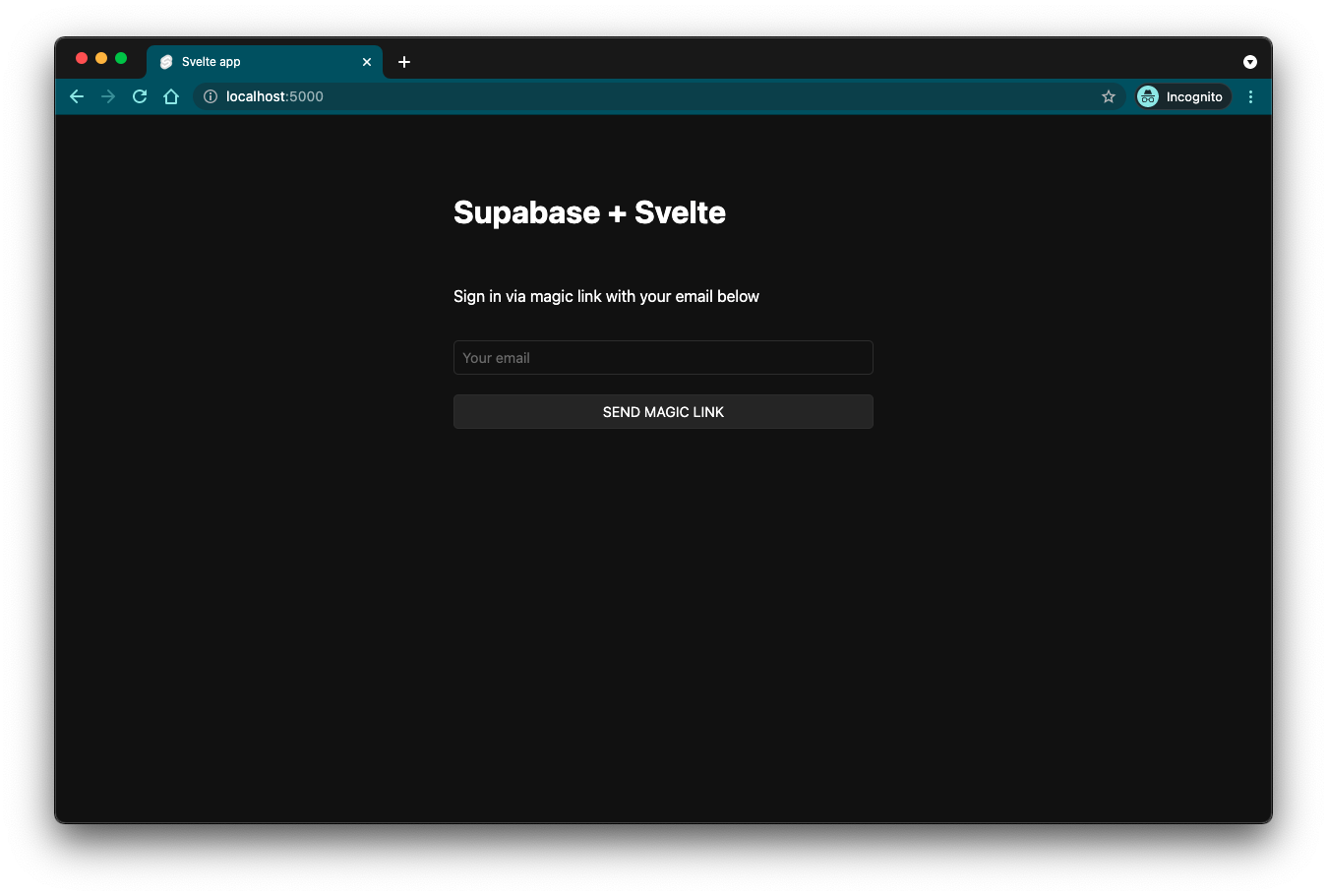
Bonus: Profile photos
Every Supabase project is configured with Storage for managing large files like photos and videos.
Create an upload widget
Create an avatar for the user so that they can upload a profile photo. Start by creating a new component:
src/lib/Avatar.svelte
12345678910111213141516171819202122232425262728293031323334353637383940414243444546474849505152535455565758596061626364656667686970717273747576777879808182838485868788899091929394959697<script lang="ts"> import { supabase } from "../supabaseClient"; interface Props { size: number; url?: string | null; onupload?: () => void; } let { size, url = $bindable(null), onupload }: Props = $props(); let avatarUrl = $state<string | null>(null); let uploading = $state(false); let files = $state<FileList>(); const downloadImage = async (path: string) => { try { const { data, error } = await supabase.storage .from("avatars") .download(path); if (error) { throw error; } const url = URL.createObjectURL(data); avatarUrl = url; } catch (error) { if (error instanceof Error) { console.log("Error downloading image: ", error.message); } } }; const uploadAvatar = async () => { try { uploading = true; if (!files || files.length === 0) { throw new Error("You must select an image to upload."); } const file = files[0]; const fileExt = file.name.split(".").pop(); const filePath = `${Math.random()}.${fileExt}`; const { error } = await supabase.storage .from("avatars") .upload(filePath, file); if (error) { throw error; } url = filePath; onupload?.(); } catch (error) { if (error instanceof Error) { alert(error.message); } } finally { uploading = false; } }; $effect(() => { if (url) downloadImage(url); });</script><div style="width: {size}px" aria-live="polite"> {#if avatarUrl} <img src={avatarUrl} alt={avatarUrl ? "Avatar" : "No image"} class="avatar image" style="height: {size}px, width: {size}px" /> {:else} <div class="avatar no-image" style="height: {size}px, width: {size}px"></div> {/if} <div style="width: {size}px"> <label class="button primary block" for="single"> {uploading ? "Uploading ..." : "Upload avatar"} </label> <span style="display:none"> <input type="file" id="single" accept="image/*" bind:files onchange={uploadAvatar} disabled={uploading} /> </span> </div></div>Add the new widget
And then you can add the widget to the Account page:
123456789101112131415161718192021222324252627<script lang="ts"> // ... import Avatar from "./Avatar.svelte"; // ... } finally { loading = false; } // ... }; // ... </div> <button type="button" class="button block" onclick={() => supabase.auth.signOut()} > Sign Out </button></form>At this stage you have a fully functional application!