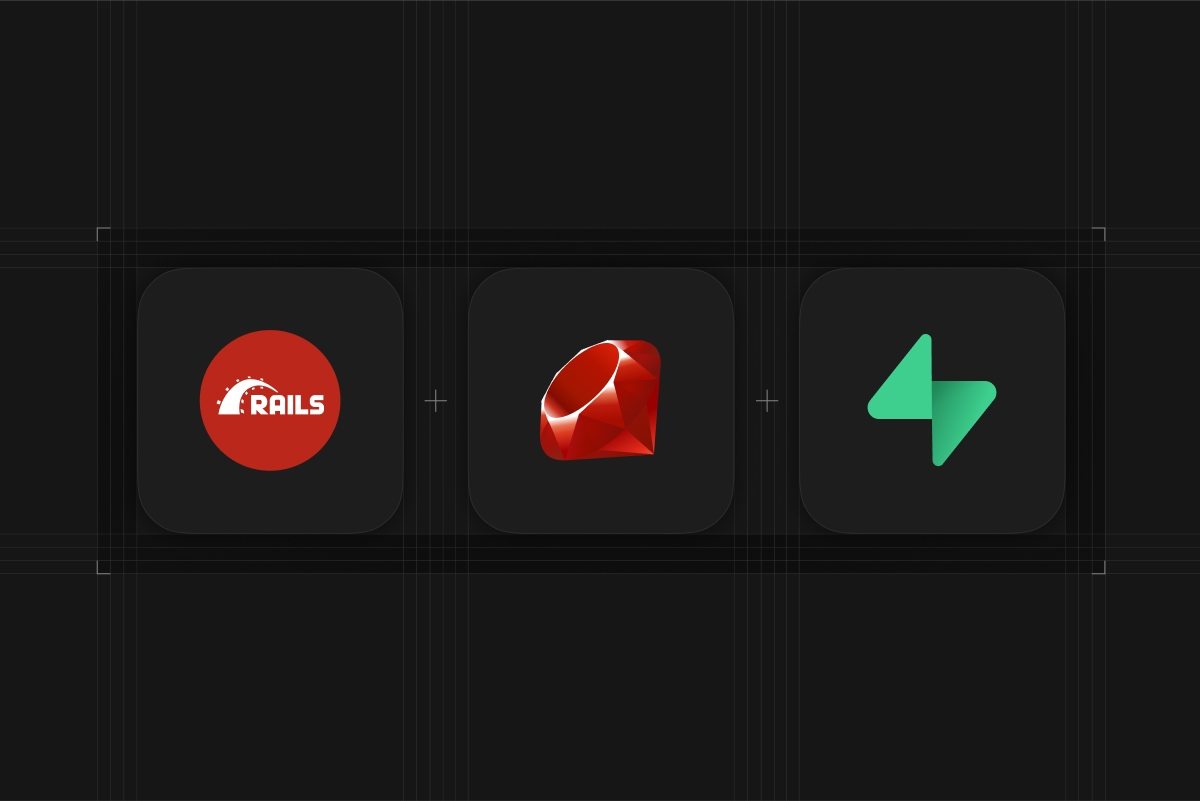
Every Supabase project comes with a full Postgres database, a free and open source database which is considered one of the world's most stable and advanced databases.
Postgres is an ideal choice for your Ruby on Rails applications as Rails ships with a built-in Postgres adapter!
In this post we'll start from scratch, creating a new Rails project, connecting it to our Supabase Postgres database, and interacting with the database using the Rails Console.
Need help migrating?
Supabase is one of the best free alternatives to Heroku Postgres. See this guide to learn how to migrate from Heroku to Supabase.
There's also a Heroku to Supabase migration tool available to migrate in just a few clicks.
If you prefer video guide, you can follow along below. And make sure to subscribe to the Supabase YouTube channel!
Create a Rails Project
Make sure your Ruby and Rails versions are up to date, then use rails new to scaffold a new Rails project. Use the -d=postgresql flag to set it up for Postgres.
Go to the Rails docs for more details.
Set up the Postgres connection details
Go to database.new and create a new Supabase project. Save your database password securely.
When your project is up and running, navigate to the database settings to find the URI connection string.
Rails ships with a Postgres adapter included, you can simply configure it via the environment variables. You can find the database URL in your Supabase Dashboard.
Create and run a database migration
Rails includes Active Record as the ORM as well as database migration tooling which generates the SQL migration files for you.
Create an example Article model and generate the migration files.
Use the Model to interact with the database
You can use the included Rails console to interact with the database. For example, you can create new entries or list all entries in a Model's table.
Start the app
Run the development server. Go to http://127.0.0.1:3000 in a browser to see your application running.
Update the app to show articles
Currently the app shows a nice development splash screen, let's update this to show our articles from the database:
Deploy to Fly.io
In order to start working with Fly.io, you will need flyctl, our CLI app for managing apps. If you've already installed it, carry on. If not, hop over to the installation guide. Once that's installed you'll want to log in to Fly.
Provision Rails with Fly.io
To configure and launch the app, you can use fly launch and follow the wizard.
When asked "Do you want to tweak these settings before proceeding?" select y and set Postgres to none as we will be providing the Supabase database URL as a secret.
Set the connection string as secret
Use the Fly.io CLI to set the Supabase database connection URI from above as a sevret which is exposed as an environment variable to the Rails app.
Deploy the app
Deploying your application is done with the following command:
This will take a few seconds as it uploads your application, builds a machine image, deploys the images, and then monitors to ensure it starts successfully. Once complete visit your app with the following command:
That's it! You're Rails app is up and running with Supabase Postgres and Fly.io!
Conclusion
Supabase is the ideal platform for powering your Postgres database for your Ruby on Rails applications! Every Supabase project comes with a full Postgres database and a good number of useful extensions!
Try it out now at database.new!